Would you like to make this site your homepage? It's fast and easy...
Yes, Please make this my home page!
MIRC is an Internet Relay and Chat program that allows you to talk and exchange files with as many people as you want. The power of this program is not as great as the discovery of Velcro but they both are nice to have around. The beauty of this program is that there is no one server, anyone with a high-band Internet connection can potentially be a server for thousands of others.
|
|
Setup of mirc is as simple as any other program, simply download the program from the link below and click on the icon when the download is complete.
Go to http://www.mirc.com/get.html
|
|
Now that you have mIRC installed you will need to set a few settings in order to play with close to no confusion. When you open mIRC for the first time you will notice a window that pops up for your username and password. You should note that none of the personal information is important in any way but you should leave the IRC server and DCC settings alone until you are confident that you know what the settings are.
 |
Once you click the okay button you will then be left with a blank screen, this is because you have selected a server and now you need to connect to it. You do this by clicking on the icon at the top-right of the window that looks like a lightning bolt.
|
| 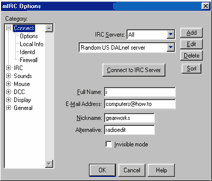 |
In no time you should see another window pop up that looks like the illustration below, if you don't then you possibly have to locate an IRC server that is closer to you.
Once you are connected you will see a popup window that will allow you to select a chat room, you can ether brows in this window or find one of the many thousands of other rooms by searching for the channel. You do this by selecting the list icon that looks like the icon to the left, it is an icon of a globe with a list in front of it.
 |
You will now have the chance to search by the description of the char room, type a phrase in, click the match text checkbox, and press the get list button.
|
For a minute or two your computer will be searching for chat rooms that you will be able to enter at any time of the search.
Some popular search terms are as follows:
Psx = Playstation games
Rom(s) = Nintendo games
MP3= Music
Warez = games and software
|
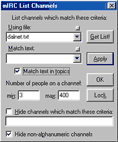 |
|
|
| Commands for getting files |
|
Usually people who serve the files to others will setup what is known as an f-server which acts somewhat like Microsoft dos in the way of commands. To enter these servers the people will have a special word posted in the chat rooms that will activate a direct connection between you and the server. A dialog box will pop up like the one seen to the right, simply click yes and you are in the server.
Some of the most basic commands for getting files from these servers are as follows:
DIR = view the files in the directory
CD.. = go back a directory
GET = get a file but this command must be followed by the filename and the extension. For example:
CD = change directory
get nameOfSong.mp3
|
|
Home |
Contact us |
Our History |
Link to us |
Relations
A Passion Production ©opyright 2000
